Notes from the The Beginner's Guide to React course
Index
- Index
- Course Link
- UNPK
- JSX syntax
- Fragment element
- Reusable React Component
- Props types validations:
- Interpolation in JSX
- Style (css)
- Event handlers \& useState
- useEffect
- Lazy initializer with useState
- useEffect
- Custom hook
- React Hook Flow
- Basic Forms
- Dynamic forms
- Controlling Form Values
- Eror Boundaries
- Rendering a List
- Lifting State
- HTTP Requests
- React DevTools
Course Link
Course: The Beginner’s Guide to React course.
UNPK
Use UNPK to quickly load any file/npm package using a URL Eg: load React in a html:
<body>
<div id="root"></div>
<!-- load React using unpkg. It's usinig the development version -->
<script src="https://unpkg.com/react@16.12.0/umd/react.development.js"></script>
<script src="https://unpkg.com/react-dom@16.12.0/umd/react-dom.development.js"></script>
<!-- load our script -->
<script type="text/javascript">
const rootElement = document.getElementById('root')
// create the React element
const element = React.createElement('div', {
className: 'container',
children: 'Hello World',
})
// render the React element in the HTML element
ReactDOM.render(element, rootElement)
</script>
</body>
We can use the production package of React (eg to see the performance):
<script src="https://unpkg.com/react@16.12.0/umd/react.production.min.js"></script>
<script src="https://unpkg.com/react-dom@16.12.0/umd/react-dom.production.min.js"></script>
JSX syntax
Why? More simple and similar syntax to HTML syntax
<body>
<div id="root"></div>
<script src="https://unpkg.com/react@16.12.0/umd/react.development.js"></script>
<script src="https://unpkg.com/react-dom@16.12.0/umd/react-dom.development.js"></script>
<!-- need babel to compile -->
<script src="https://unpkg.com/@babel/standalone@7.8.3/babel.js"></script>
<!-- important to change this -->
<script type="text/babel">
const rootElement = document.getElementById('root')
const element = <div className="container">Hello World</div>
ReactDOM.render(element, rootElement)
</script>
</body>
{} => means is JS and it evaluates it
How can we pass properties and override one of the properties in this props object?
const rootElement = document.getElementById('root')
const children = 'Hello World'
const className = 'container'
const props = {children, className}
// add new id, spread the props and override className prop
// Last is the winner
const element = <div id="app-root" {...props} className="no-container"/>
ReactDOM.render(element, rootElement)
Fragment element
It allows two components side by side:
<script type="text/babel">
const helloElement = React.createElement('span', null, 'Hello')
const worldElement = React.createElement('span', null, 'World')
const element = React.createElement(React.Fragment, null, helloElement, worldElement)
ReactDOM.render(element, document.getElementById('root'))
</script>
It could be also done in jsx, using the React.Fragment element:
<script type="text/babel">
const element = (
<React.Fragment>
<span>Hello</span> <span>World</span>
</React.Fragment>
)
ReactDOM.render(element, document.getElementById('root'))
</script>
As <React.Fragment> is so comon, there is a especial character for it <>. So, we could use:
<script type="text/babel">
const element = (
<>
<span>Hello</span> <span>World</span>
</>
)
ReactDOM.render(element, document.getElementById('root'))
</script>
⚠️ 👆 This is the way we should use. Simple. ⚠️
Reusable React Component
<script type="text/babel">
const Message = ({children}) => {
return <div className="message">{children}</div>
}
const element = (
<div className="container">
<Message>Hello World</Message>
<Message>Goodbye World</Message>
<Message children="Hola" /> //equivalent but not the best
</div>
)
ReactDOM.render(element, document.getElementById('root'))
</script>
Props types validations:
- Package:
propTypesthat include comon validations. - In production prop-types are not applied.
- To remove the prop-types from your source code for production:
babel-plugin-transform-react-remove-prop-types
SayHello.propTypes = {
firstName: PropTypes.string.isRequired,
lastName: PropTypes.string.isRequired,
}
Interpolation in JSX
return (
// jsx
<div>
<form>
<label htmlFor="name">Name: </label>
<input value={name} onChange={handleChange} id="name" />
</form>
{ /* js */ name ? <strong>Hello {name}</strong> : 'Please type your name'}
</div>
)
⚠️ js blocks in jsx can only be expressions. If, loops or functions are not allowed.
Style (css)
- css elements are inside
{}, withcamelCase
Event handlers & useState
function Greeting() {
// useState [variable, setVariable function]
const [name, setName] = React.useState('') // initial value
// event handler
const handleChange = event => setName(event.target.value)
return (
<div>
<form>
<label htmlFor="name">Name: </label>
// link component with enven handler
<input onChange={handleChange} id="name" />
</form>
{name ? <strong>Hello {name}</strong> : 'Please type your name'}
</div>
)
}
useEffect
This function will be called every time the greeting component is rendered.
function Greeting() {
const [name, setName] = React.useState(
// get the default value from locaStorage (or empty string)
// important for the first render but ignore for the rest
window.localStorage.getItem('name') || '',
)
React.useEffect(() => {
// set the value to localStorage
window.localStorage.setItem('name', name)
})
const handleChange = event => setName(event.target.value)
return (
<div>
<form>
<label htmlFor="name">Name: </label>
// value propertie displays the value in the input field
<input value={name} onChange={handleChange} id="name" />
</form>
{name ? <strong>Hello {name}</strong> : 'Please type your name'}
</div>
)
}
Lazy initializer with useState
It means: useState allows provide a function as the initial value. That function will be called to retrieve the initial value. That function will only be called when it’s absolutely necessary to retrieve the initial value.
function Greeting() {
const [name, setName] = React.useState(
// synchronous function only called the first render
// it does the same as the previous example but avoid multiple calls to localStorage
() => window.localStorage.getItem('name') || '',
)
React.useEffect(() => {
window.localStorage.setItem('name', name)
})
const handleChange = event => setName(event.target.value)
return (
<div>
<form>
<label htmlFor="name">Name: </label>
<input value={name} onChange={handleChange} id="name" />
</form>
{name ? <strong>Hello {name}</strong> : 'Please type your name'}
</div>
)
}
useEffect
useEffect allows a second argument is a dependency array where you pass all the dependencies for your side effect. It’s important to keep the dependency accurate.
const [name, setName] = React.useState(
() => window.localStorage.getItem('name') || '',
)
React.useEffect(() => {
window.localStorage.setItem('name', name)
}, [name]) //only called when name is changed
React team has created an ESLint plugin called eslint-plugin-react-hooks, which you can use to not only ensure that that dependency array is kept up to date, but actually keep it up to date automatically for you, using ESLint’s fix feature.
Custom hook
// custom hook
// name convention: start with `use`
function useLocalStorageState(key, defaultValue = '') {
const [state, setState] = React.useState(
() => window.localStorage.getItem(key) || defaultValue,
)
React.useEffect(() => {
window.localStorage.setItem(key, state)
}, [key, state]) //now it has two dependency
// need to return... similar as useState
return [state, setState]
}
function Greeting() {
const [name, setName] = useLocalStorageState('name')
const handleChange = event => setName(event.target.value)
return (
<div>
<form>
<label htmlFor="name">Name: </label>
<input value={name} onChange={handleChange} id="name" />
</form>
{name ? <strong>Hello {name}</strong> : 'Please type your name'}
</div>
)
}
Another example of useEffect: destroy element and avoid memory leaks
function Tilt({children}) {
const tiltRef = React.useRef()
React.useEffect(() => {
const tiltNode = tiltRef.current
const vanillaTiltOptions = {
max: 25,
speed: 400,
glare: true,
'max-glare': 0.5,
}
VanillaTilt.init(tiltNode, vanillaTiltOptions)
// when the element is removed. It avoid memory leaks
return () => {
tiltNode.vanillaTilt.destroy()
}
}, []) // [ ] means only do in render and return to destroy it
return (
<div ref={tiltRef} className="tilt-root">
<div className="tilt-child">{children}</div>
</div>
)
}
React Hook Flow
Very good video that explain it: https://egghead.io/lessons/react-understand-the-react-hook-flow
The chart that sum it up:
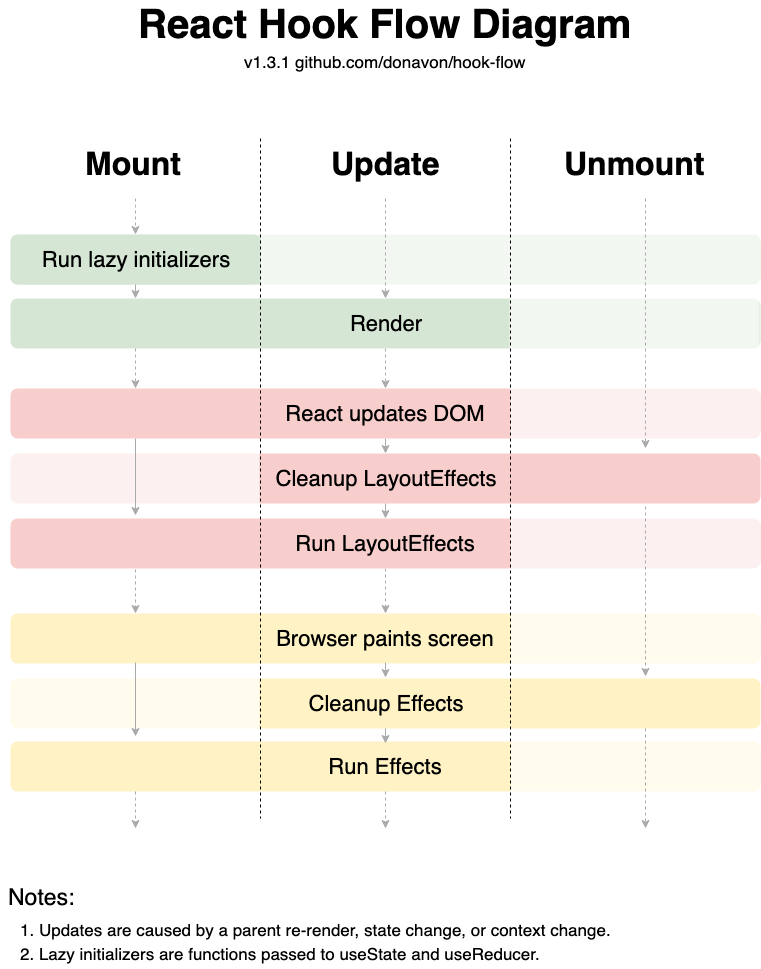 from https://github.com/donavon/hook-flow
from https://github.com/donavon/hook-flow
Basic Forms
event.preventDefault() => avoid full page refresh
The simple way is using the id
function UsernameForm() {
function handleSubmit(event) {
// avoid full page refresh
event.preventDefault()
// select the value in element usernameInput
const username = event.target.elements.usernameInput.value
alert(`You entered: ${username}`)
}
return (
<form onSubmit={handleSubmit}>
<div>
// label htmlFor has to match input id. It help accesibility
<label htmlFor="usernameInput">Username:</label>
// add id to identify it's value
<input id="usernameInput" type="text" />
</div>
<button type="submit">Submit</button>
</form>
)
}
Another solutions: use useRef
function UsernameForm() {
// create a useRef
const usernameInputref = React.useRef()
function handleSubmit(event) {
event.preventDefault()
// select the current vaalue of useRef
const username = usernameInputref.current.value
alert(`You entered: ${username}`)
}
return (
<form onSubmit={handleSubmit}>
<div>
<label htmlFor="usernameInput">Username:</label>
// add ref to the input
<input ref={usernameInputref} id="usernameInput" type="text" />
</div>
<button type="submit">Submit</button>
</form>
)
}
Dynamic forms
it uses:
useStateonChangehas ahandleChangefunction- error displayed
- disable button if there is an error.
function UsernameForm() {
// to username
const [username, setUsername] = React.useState('')
// check if condition match
const isLowerCase = username === username.toLowerCase()
// error
const error = isLowerCase ? null : 'Username must be lower case'
function handleSubmit(event) {
event.preventDefault()
// using the onChange and setUsername in the handler
// makes the username is always update
// we can use it
alert(`You entered: ${username}`)
}
function handleChange(event) {
setUsername(event.target.value)
}
return (
<form onSubmit={handleSubmit}>
<div>
<label htmlFor="usernameInput">Username:</label>
// onChange to check the input value directly
<input id="usernameInput" type="text" onChange={handleChange} />
</div>
// error block
<div style=>{error}</div>
// disable the button if error
<button disabled={Boolean(error)} type="submit">
Submit
</button>
</form>
)
}
Controlling Form Values
Use the value inside a input
<input
id="usernameInput"
type="text"
onChange={handleChange}
// React no longer needs to manage the state of this input
// We control it's input value
value={username}
/>
Eror Boundaries
Simple way is to use the 3rd party library: React-error-boundary
<script type="text/babel">
const ErrorBoundary = ReactErrorBoundary.ErrorBoundary
// this is a simplify version of what ErrorBoundary does
// class ErrorBoundary extends React.Component {
// state = {error: null}
// static getDerivedStateFromError(error) {
// return {error}
// }
// render() {
// const {error} = this.state
// if (error) {
// return <this.props.FallbackComponent error={error} />
// }
// return this.props.children
// }
// }
// What replaced the code when there is an error
function ErrorFallback({error}) {
return (
<div>
<p>Something went wrong:</p>
<pre>{error.message}</pre>
</div>
)
}
function Bomb() {
throw new Error('💥 CABOOM 💥')
}
function App() {
const [explode, setExplode] = React.useState(false)
return (
<div>
<div>
<button onClick={() => setExplode(true)}>💣</button>
</div>
<div>
// Use ErrorBoundary with fallback component the error fallback function
<ErrorBoundary FallbackComponent={ErrorFallback}>
{explode ? <Bomb /> : 'Push the button Max!'}
</ErrorBoundary>
</div>
</div>
)
}
ReactDOM.render(<App />, document.getElementById('root'))
</script>
We should use several <ErrorBoundary FallbackComponent={ErrorFallback}> with different FallbackComponent for different errors could happen in the code.
Rendering a List
⚠️ Each li component needs a unique key. Not use the index. It has to be something unique.
Having
items = [
{id: 'a', value: 'apple'},
{id: 'o', value: 'orange'},
{id: 'g', value: 'grape'},
{id: 'p', value: 'pear'},
]
<ul style=>
{items.map(item => (
// each li needs an unique key
<li key={item.id}>
<button onClick={() => removeItem(item)}>remove</button>{' '}
<label htmlFor={`${item.value}-input`}>{item.value}</label>{' '}
<input id={`${item.value}-input`} defaultValue={item.value} />
</li>
))}
</ul>
Lifting State
<script type="text/babel">
function Name({ name, onNameChange }) {
return (
<div>
<label>Name: </label>
<input value={name} onChange={onNameChange} />
</div>
);
}
// pass animal and function to detect it's change
function FavoriteAnimal({ animal, onAnimalChange }) {
return (
<div>
<label>Favorite Animal: </label>
<input
value={animal}
onChange={onAnimalChange}
/>
</div>
);
}
function Display({ name, animal }) {
return <div>{`Hey ${name}, you are great! Your animal fav is ${animal}`}</div>;
}
function App() {
const [name, setName] = React.useState("");
// use animal and setAnimal at this level as it need to be accesible by Display and FavoriteAnimal
const [animal, setAnimal] = React.useState("");
return (
<form>
<Name
name={name}
onNameChange={(event) => setName(event.target.value)}
/>
<FavoriteAnimal
animal={animal}
onAnimalChange={(event) => setAnimal(event.target.value)}
/>
<Display name={name} animal={animal} />
</form>
);
}
ReactDOM.render(<App />, document.getElementById("root"));
</script>
HTTP Requests
Fetch is async, so we need to use it useEffect
- Rest fetch:
TBD
- GraphQL fetch:
function fetchPokemon(name) {
const pokemonQuery = `
query ($name: String) {
pokemon(name: $name) {
id
number
name
attacks {
special {
name
type
damage
}
}
}
}
`
return window
.fetch('https://graphql-pokemon.now.sh', {
// learn more about this API here: https://graphql-pokemon.now.sh/
method: 'POST',
headers: {
'content-type': 'application/json;charset=UTF-8',
},
body: JSON.stringify({
query: pokemonQuery,
variables: {name},
}),
})
.then(r => r.json())
.then(response => response.data.pokemon)
}
- HTTP Errors:
A good practice is to add a new state for status: const [status, setStatus] = React.useState('idle')
And them update the component depending of it’s status:
idle: no fetch initializedpending: fetch pendingresolved: fetch resolved successfullyrejected: error in the fetch
React DevTools
Tip: in console, type: $r and now we’ll see the hooks, the props, and the type for that component that we have selected.